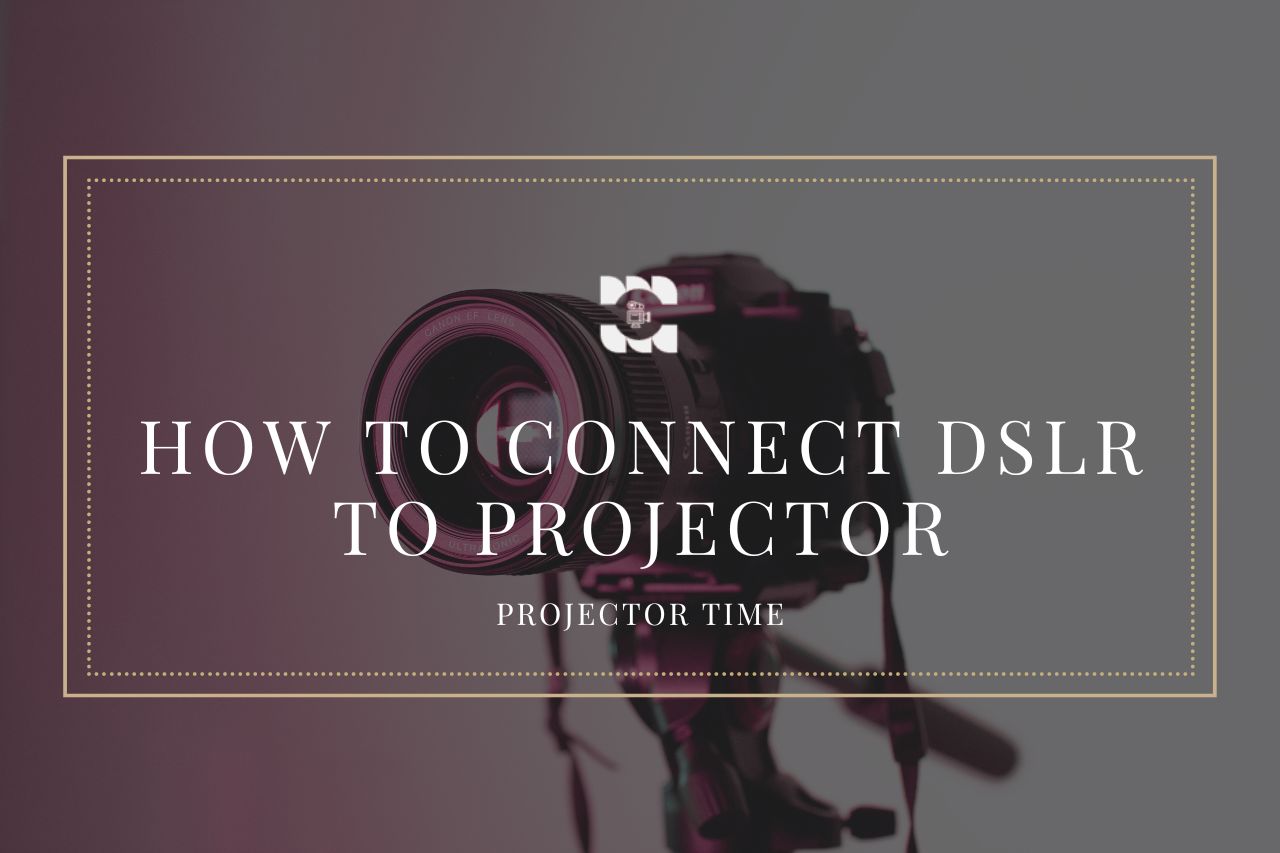Connecting your DSLR camera to a projector can be a game-changer for photographers who want to showcase their work in a larger format or share their images with a group of people. This article will provide step-by-step instructions on connecting your DSLR camera to a projector, the equipment needed, and tips for adjusting your projected image.
Equipment Needed
Before you can connect your DSLR camera to a projector, you will need some equipment. Here are the items you will need:
- DSLR camera with HDMI output
- Projector with HDMI input
- HDMI cable (length will depend on the distance between the camera and projector)
- HDMI to VGA adapter (if your projector only has VGA input)
- Wireless HDMI transmitter and receiver (optional for wireless connection)
How to Connect Your DSLR Camera to a Projector
Step 1: Turn off your camera and projector before connecting any cables.
Step 2: Connect one end of the HDMI cable to your camera’s HDMI output port and the other end to the projector’s HDMI input port.
Step 3: If your projector only has VGA input, connect the HDMI to the VGA adapter to the projector and then connect the HDMI cable to the adapter.
Step 4: Turn on your camera and projector.
Step 5: If you use a wireless HDMI transmitter and receiver, connect the transmitter to your camera and the receiver to the projector. Follow the manufacturer’s instructions for pairing the devices.
Step 6: On your camera, select the HDMI output as the display mode. This setting may be in your camera’s menu under the “Display” or “HDMI” section.
Step 7: Your camera’s display should now be projected onto the screen. Adjust the focus and zoom as needed.
Troubleshooting Tips
- If the image does not appear on the screen, check that the HDMI cable is securely connected and that both devices are turned on.
- If the projected image is distorted or blurry, adjust the focus and zoom on the camera and projector until the image is clear.
- Adjust the aspect ratio on your camera or projector if the image is stretched or cut off.
Additional Resources
- If you still need help connecting your camera to a projector, consult your camera and projector manuals or contact the manufacturer for support.
- DSLR cameras may require additional software or firmware updates to enable HDMI output. Check your camera
- DSLR cameras may require additional software or firmware updates to enable HDMI output. Check your camera manufacturer’s website for any available updates.
Adjusting Your Projected Image
Once your camera is connected to the projector, you may need to adjust the projected image to ensure the best quality and clarity. Here are some tips for adjusting your projected image:
- Adjust the focus and zoom on the camera and projector until the image is clear.
- Adjust the brightness and contrast on the projector if necessary.
- Use a tripod to keep your camera steady and avoid shaky images.
- Avoid using a high ISO setting, resulting in a grainy image.
- Use manual focus to ensure that your subject is in focus.
Conclusion
Now that you know how to connect your DSLR camera to a projector, it’s time to put your newfound knowledge to use! Consider organizing a slideshow or presentation of your photos for family and friends or hosting a small exhibition. Feel free to get creative with your projection setup and experiment with different lighting and settings. Remember, the possibilities are endless!
FAQs
Q: Can I connect my DSLR camera to any type of projector?
A: You must check that your DSLR camera has an HDMI output and that the projector has an HDMI or VGA input (with an HDMI to VGA adapter). Some older projectors may need an HDMI input or limited compatibility with specific cameras.
Q: Do I need a wireless HDMI transmitter and receiver to connect my DSLR camera to a projector?
A: No, you can connect your camera to the projector with a wired HDMI cable. A wireless HDMI transmitter and receiver is an optional accessory for those who prefer a wireless connection.
Q: How do I adjust the focus and zoom on my camera and projector?
A: Consult your camera and projector manuals for instructions on adjusting the focus and zoom. It may involve adjusting your camera’s lens or the projector’s focus ring.
Q: Can I use my DSLR camera’s flash or other settings while it is connected to a projector?
A: Yes, you can still use your camera’s flash and other settings while connected to a projector. The projector will display whatever is on your camera’s screen.
Q: How do I disconnect my camera from the projector?
A: Turn off your camera and projector before disconnecting any cables. Gently remove the HDMI cable from both the camera and projector. If you use a wireless HDMI transmitter and receiver, turn off both devices before disconnecting them from your camera and projector.
How The Content Was Created
The creation of this blog post, “How To Connect DSLR To Projector,” was a detailed process, ensuring that the information provided was accurate, comprehensive, and easy to understand. Here’s how we achieved it:
1. Choosing the Topic
The choice of topic resulted from recognizing the necessity for quality visual presentations and the frequent questions about connecting DSLRs to projectors. The intention was to assist users who may want to project images or videos from their DSLR to a larger audience using a projector.
2. Research Phase
We conducted deep-dive research to collect all necessary information upon finalizing the topic. We reviewed technical manuals, product guides, and reputable online resources. This included verifying the types of connections a typical DSLR and projector might have, understanding their compatibility, and the step-by-step process for successful connection.
3. Content Structuring
After the comprehensive research, we outlined the blog post, ensuring the information flowed logically and was easy to follow. The structure included an introduction, a detailed guide with step-by-step instructions on connecting a DSLR to a projector, troubleshooting tips, and a conclusion summarizing the key points.
4. Writing the Blog Post
The writing process combined research data and writing expertise to craft a comprehensive guide. To ensure the content was engaging and understandable, we employed a conversational tone and provided examples where necessary. Every step was detailed, and technical terms were clearly explained to ensure the guide was accessible to all readers, irrespective of their technical know-how.
5. Utilizing AI Assistance
To speed up the writing process without compromising the quality of the content, we used ChatGPT, an advanced language AI model developed by OpenAI. It was provided with all the collected data and assisted with writing. However, all AI-generated content was carefully reviewed and edited as necessary to ensure accuracy and maintain our high content quality standards.
6. Review and Finalization
The last phase involved a rigorous review and editing process. This stage was crucial in ensuring the content was accurate, grammatically correct, and flowed seamlessly. The final draft was read multiple times, checking for inconsistencies, errors, or unclear instructions.
The result is a comprehensive and user-friendly guide on connecting a DSLR to a projector, providing readers with a simple, step-by-step process to follow. This careful process ensures that we provide our readers only the most accurate and useful information.