Today I will discuss How To Connect Epson Projector To Laptop Wireless?
As we see,
The World is on a swift pace to reach the apex of technology by simply going wireless and it is no doubt that literally, every piece of hardware we are using will have its cords and cables become non-existent.
Although achieving such feats might require a couple of years or maybe a decade, I can confidently say that humanity is on the brink of getting rid of those wires because from earbuds to projectors, the future is hands-free!
But fortunately for us, it is actually a good thing because who even wants to go through messy cables with countless interfaces and compatibility issues right?
Nonetheless, if you are an individual that doesn’t want to deal with the nightmare of a tangled mess and want to know how to connect your Epson projector to laptop wireless, then let me reassure you that you are indeed at the right place.
But before we proceed in order to fulfill the deed, you might be needing a couple of things beforehand, which are listed below, so let’s get to work!
Things You Would Be Needing
Here are a couple of things you might want to get your hands on!
- Wireless LAN Adapter module
- Laptop with preferably Windows Operating system
- Working WIFI Connection
- Epson IProjection Software
Steps On How To Connect Epson Projector To Laptop Wireless
Got everything you would be needing? If your answer is in affirmative action, let’s dive in!
Step 1:
The first and foremost thing you need to do is to get the Wireless LAN adapter Module. If you aren’t familiar or simply aren’t techy Savy enough with electronics, then let me tell you that it is a piece of hardware that emulates wireless connections that is available nearby in its range and automatically connects to it to allows the transfer of data from one media device to another.
Although most of the newer generation EPSON projectors tend to have some sort of WIFI Adapter built-in into their hardware, there are still some budget ones that might not have the capabilities and usually require this Module to be purchased separately.
All you have to do is visit the official distributor of the EPSON projectors and purchase the Wireless LAN Adapter Module.
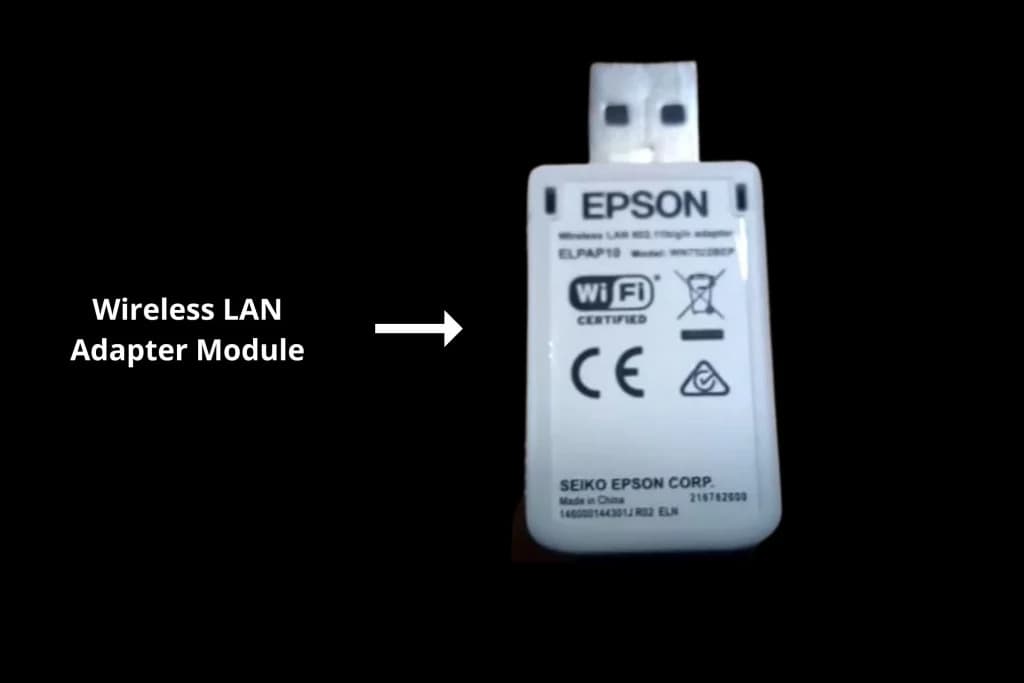
Step 2:
After you have purchased the module, simply check for USB A ports at the back of your EPSON projector and plug in your newly bought module carefully by pushing it in.

Step 3:
Turn on your Projector and it will detect your new adapter and might take a while to recognize it depending on the version of the software and the speed of the hardware.
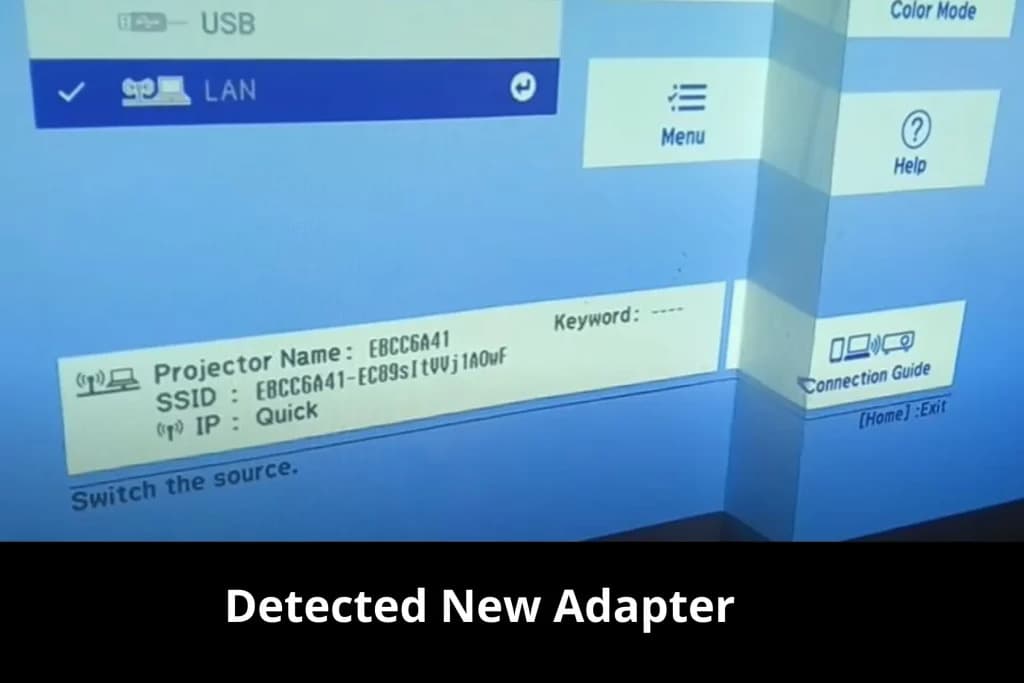
Step 4:
Now open settings in your EPSON projector and head over to the settings options to manually connect your projector to your WIFI connection, Make sure you have your WIFI turned on and have it available insufficient range in order to be listed in the network section.
Moreover, make sure your Wireless connectivity is free from any sort of obstruction because it might slow down your internet speed and you might notice some lag spikes and pesky input lags.
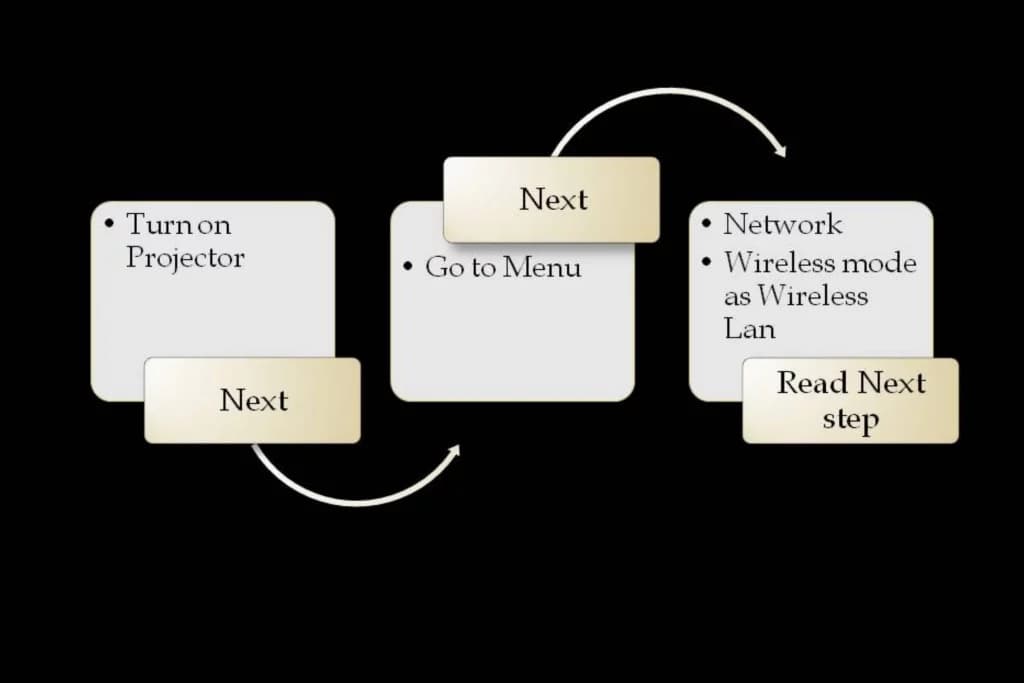
Step 5:
Now that you have your projector all setup and ready, hop onto the laptop you want to cast your images or videos and install the Official software such as EPSON IProjection which will let you recognize your projector and connect to it through your WIFI connection.
Now that you have hooked your projector Wirelessly to your laptop, you can enjoy watching your favorite movies or surfing through the gallery with ease.
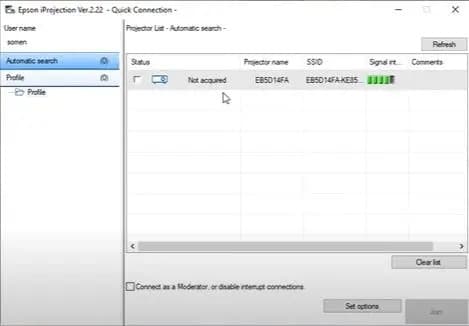
If you still have issues you can watch the video below.
Things to take into account
Private WIFI connections
If your WIFI connection is secured through a WIFI password, then you might want to enter it into your projector in order to connect to it, or else you won’t be able to form a connection with your laptop wirelessly.
Keeping your WIFI secured is highly advised to prevent your projector from getting hijacked by unknown users nearby, especially while having a meeting, conference, or school project.
Installing Third-Party Software
If don’t want to download the Official EPSON PROJECTION software for whatever reason, you can simply opt-out of other third-party software to cast your images or videos such as easy MP projection which will let you connect to your laptop.
However, using the official software is always advised because you might run into incompatibility issues due to un-optimization and bugs.
FAQs
Before we finish up let’s take a look at some important and common questions that might help.
Q: Why can’t I get my projector to connect to my laptop?
A: There are a few possible reasons why your projector may not be connecting to your laptop. First, check that the adapter is properly plugged into both devices. If it is, then unplug and replug the cable back in to see if that solves the issue. If not, you may need to check the software. If you still face the issue you might need to reset your projector. Consult your projector’s manual on how to do this.
Q: How do I adjust the settings on my projector to get a clear, crisp image?
A: To adjust the image settings on your projector, you’ll need to access the menu settings. On most projectors, this can be done by pressing the “Menu” button on the remote control. Once you’re in the menu settings, navigate to the “Image” or “Video” section and adjust the settings until you’re happy with the image quality. Some common adjustments to try include changing the display mode and setting the aspect ratio. You can read my other blog Why is my projector blurry for more detail.
Q: What are the benefits of connecting your projector to your laptop wirelessly?
A: There are a few benefits to connecting your projector to your laptop wirelessly. First, it frees up space around your desk or work area since you won’t need to worry about having long cords running across the floor. Additionally, it allows you to move around more freely since you’re not tethered to your laptop. Finally, it can make it easier to share content with others as you don’t need to be physically connected in order to see what’s on your screen.
Q: Are there any disadvantages to this setup?
A: While there are several benefits to connecting your projector to your laptop wirelessly, there may also be some disadvantages. First, it can be more difficult to troubleshoot any issues that may arise since you’re not physically connected to the projector. Additionally, you may need to purchase an adapter in order to use your projector with a laptop.
Q: Will I still be able to use my projector if my laptop is turned off or not connected to the internet?
A: No, you will not be able to use your projector if your laptop is turned off or not connected to the internet. The projector requires an active connection to your laptop in order to work.
Q: Can I use a different type of projector with this method?
A: Yes, you can use a different type of projector with this method as long as it’s compatible with your laptop. Some popular options include LED projectors, LCD projectors, and laser projectors.
Final Word
So that’s pretty much, make sure you had followed all the steps all the way through in order to connect the Epson projector. I hope this article has been a beneficial read for you and didn’t run into any sort of issues.
But even if you did face any issues, you can always ping me in the comment section and I would be happy to sort you out.