Watching movies on a big screen is always a great experience. When it comes to the big screen, projectors are the best option. If you have a Firestick, you can easily connect it to a projector and enjoy your favorite movies and TV shows.
This way you can have a theater-like experience right in your own home. But before you can enjoy this experience, you need to know how to connect Firestick to projector.
That’s where this guide comes in. We’ll show you everything you need to know about connecting your Firestick to a projector. So, no more waiting. Let’s get started!
What is an Amazon Fire Stick?
Before working with something, it is always a better idea to know what it is. So, let’s take a quick look at Amazon Fire Stick and see what it has to offer.
In simple words, Amazon Fire Stick is a device that allows you to stream movies and TV shows from various online platforms such as Netflix, Hulu, Amazon Prime, etc.
It is basically a media player that comes with a USB port and HDMI output. Amazon Fire Stick is powered by a quad-core processor and has 8GB of internal storage.
It also has support for Wi-Fi and Bluetooth. Amazon Fire Stick was first launched in 2014 and since then it has become one of the most popular streaming devices.
How to connect firestick to projector
There are two ways you can join your projector to a firestick. You can either use an HDMI cable or without an HDMI cable.
Let’s take a look at both methods.
How to connect firestick to projector with HDMI
Here are some steps you can follow to connect your firestick to a projector:
Turn on the projector
Before you can start streaming content, you’ll need to turn on the projector. Make sure it’s set to the correct input, and that it’s displaying the image you want.
Change the input source to HDMI
This will vary depending on your projector, but you’ll want to change the input source to HDMI. The button might be labeled “INPUT,” “SOURCE,” or something similar.
Connect the firestick
Once the input source is changed, you can connect the firestick to the projector. Simply plug it into the HDMI port.
Giving power to the Firestick
After connecting the adapter to the projector, now you need to provide power to the Firestick. For that, you can use a USB port on the projector or any other source and wait for the image to appear.
Start streaming
Now that everything is connected, you can start streaming content from your firestick. Just open your favorite movie or TV show, and enjoy!
If you’re having trouble connecting your firestick to the projector, make sure that both devices are turned on and that the HDMI cable is properly plugged in. You may also need to adjust the settings on your projector to get the best image quality.
How to connect firestick to projector without HDMI
Most latest projectors come with an HDMI port, which makes it easy to connect the Firestick. But, there are still some projectors that don’t have an HDMI port.
In that case, you can use a digital interface adapter to connect the Firestick to the projector. This adapter can be HDMI to VGA or any other type. You have to purchase it according to your projector’s input port.
Now if you have the right digital interface adapter here’s how you can do it:
Connect the digital interface adapter to the projector
The first step is to connect the digital interface adapter to the projector. You’ll need to use the correct cable for your projector.
Connect the Firestick to the digital interface adapter
Once the digital interface adapter is connected to the projector, you can connect the Firestick. Just plug it into the HDMI port on the adapter.
Giving power to the Firestick
After connecting the adapter to the projector, now you need to provide power to the Firestick. For that, you can use a USB port on the projector or any other source.
Change the input source
Just like before, you’ll need to change the input source on the projector to “HDMI.”
Start streaming
Now that everything is connected, you can start streaming content from your firestick. Just open your favorite movie or TV show, and enjoy!
Getting the best picture quality
Here are some tips for getting the best picture quality when streaming content with a firestick:
- Make sure you’re using a high-quality HDMI cable.
- Adjust the resolution on your projector. The higher the resolution, the better the image quality will be.
- If the image is fuzzy or distorted, try changing the aspect ratio. This can help to improve the overall picture quality.
That’s it – now you know how to connect your firestick to a projector! Follow these simple instructions, and you’ll be able to enjoy your favorite content on the big screen in no time.
Safety tips when connecting firestick to the projector
Here are some safety tips you should always keep in mind when connecting your firestick to a projector:
- Make sure the firestick is turned off before connecting it to the projector.
- Check that the cables are properly plugged in before turning on the projector.
- Never look directly at the light beam coming from the projector.
- Make sure there is enough space between the projector and the wall or screen to avoid shadows being cast on the image.
FAQs
Before we wrap up here are questions you might want to look at.
What kind of equipment do you need to make the connection?
To connect a firestick to a projector, you will need:
A firestick
A projector
An HDMI cable
A power outlet
How do I know if my projector has an HDMI port?
Almost all projectors have an HDMI port. However, if you are not sure, consult the projector’s manual or contact the manufacturer. Can I use a different type of cable to connect the firestick to the projector?
Yes, you can use a VGA cable or an S-Video cable to make the connection, but an HDMI cable will give you the best results.
How do I determine which input port on the projector to use?
Each projector has a number of different input ports, usually labeled with a name such as “HDMI 1,” “VIDEO 1,” etc. Consult your projector’s manual to determine which input port to use.
Why is the amazon fire stick connected to the projector but no sound?
There could be a few reasons for this. The first thing to check is that the volume on your projector is turned up. If it is, then the next thing to check is the settings on your firestick. Go into the settings menu and make sure that the audio output is set to “HDMI.”
Conclusion
We showed you how to connect your Firestick to a projector. By following the steps in our guide, you should be able to easily get your Firestick up and running on any projection device.
If you run into any trouble during the process or have any questions, feel free to reach out to us for help. Thanks for reading!
How The Content Was Created
The creation of this blog went through a comprehensive process to ensure accuracy, comprehensibility, and usefulness for the readers. Here’s a breakdown of our method:
1. Choosing the Topic
Firstly, we identified a topic that we believed would be valuable to our readers. We chose “How To Connect Firestick To Projector” based on its relevance to the ever-evolving tech world and our readers’ potential needs.
2. Conducting Extensive Research
After the topic was chosen, the research process began. We consulted several reputable sources, such as Amazon’s Firestick and Projector user manuals, tech blogs, forums, and other online resources. We even performed hands-on tests to gain a first-hand understanding of the process.
3. Structuring the Blog
We then mapped out the blog’s structure to ensure it was easy to follow. The blog was divided into sections, including an introduction to the topic, a step-by-step guide on connecting the Firestick to a projector, and a troubleshooting section for addressing common issues. This ensured a logical flow of information that the reader could easily understand.
4. Writing the Content
We combined the collected data with our content creation skills in the writing phase. Our primary focus was providing detailed, easy-to-follow instructions while maintaining an engaging and accessible style. We ensured that technical terms were adequately explained and the steps were clear and concise.
5. Leveraging AI Assistance
To expedite the writing process and ensure precision, we employed ChatGPT as an assistant. We fed the AI model our research data and allowed it to assist in generating the content. However, we remained closely involved, reviewing and refining the AI output to ensure the final content was accurate and high-quality.
6. Final Review and Editing
After drafting the content, we initiated a meticulous review process. This involved checking for factual accuracy, grammatical correctness, clarity, and readability. Our goal was to provide a comprehensive guide on connecting a Firestick to a projector that was informative and easy to digest.
The result is a comprehensive, step-by-step guide designed to assist anyone connecting a Firestick to a projector. This process helped us create a valuable resource for our readers, regardless of their technical proficiency.