Giving a presentation over a projector can be a great way to engage with an audience and present your information in the most engaging way possible. But, unfortunately, the projector cable is a pain because it tends to get tangled up and restrict your movements.
To avoid this, there is another option, plugging your device into the projector wirelessly. This will allow you to navigate freely and present with ease, allowing you to have a better relationship with your audience.
But, how to connect projector through wifi? That’s what this guide is for, it will take you through all of the steps necessary to connect your device to a projector wirelessly. So, let’s get started.
Why go Wireless?
Is getting rid of the wires the only thing that is good about connecting your device to the projector wirelessly? Absolutely not.
It’s a great idea to eliminate the wires because they can be a pain and easily get in your way when you are presenting. But, there are other benefits that you will gain from connecting your device wirelessly to the projector.
Wireless projection is a great way to save money. You don’t have to buy a cable because you won’t be needing one. And, if you want to upgrade your projector, all you will have to do is get a better wireless adapter and not a whole new cable.
You don’t have to have a laptop or a desktop computer to connect your device wirelessly. You can also connect your device to the projector with a tablet or a smartphone. This allows you to interact with your audience faster, and quicker than if you had a wired connection.
Because you don’t need a cable to connect you can also save space on your desk. That’s why the wireless connection is great for small and large meetings.
So, now that you know why connecting wirelessly to the projector can be a great option it’s time to take a look at some methods.
Methods of Achieving a Wireless Projector Connection
There are a number of ways to achieve a wireless projector connection and each has its advantages and disadvantages. We will go through each method and discuss the pros and cons of that method.
Using Bluetooth Technology
The first method of achieving a wireless connection is through Bluetooth technology. If you want to plug your device into a projector wirelessly and are not sure about which method to use, this is probably the easiest, most convenient one for you.
Pros:
It’s the easiest connection method of all. Bluetooth technology is built into most devices these days and you don’t have to download any additional software.
For small group meetings, this is an excellent choice because it can give you a wireless connection straight away.
Cons:
Because Bluetooth technology is a “low energy” connection, you won’t get a very high-quality connection, meaning that you can have lag and difficulty with communication.
Bluetooth is limited to about 30 feet. So you will have to leave your device next to the projector if you need to walk around.
Using Wi-Fi Technology
Wi-Fi technology is one of the most popular ways to connect your device to a projector wirelessly because it allows you to connect over a large distance with little interference.
Pros:
Using Wi-Fi technology will allow you to connect your device wirelessly at any distance over an existing network. This means that no infrastructure will be needed to make the connection.
You won’t have any lag or restrictions with your connection, so it’s great for presentations where you want a high-quality and reliable connection. You can easily move around the room without being restricted.
Cons:
Using Wi-Fi for a projector connection requires an investment in equipment. You may need to install a new router and you will certainly need to buy a Wi-Fi adapter for your device.
This is going to be the most expensive option of the three and may be out of budget for many people.
Using the Cloud for a Projector Connection
Cloud technology offers a great solution for connecting your device wirelessly to a projector because it allows you to connect over your existing internet connection, no additional hardware is required.
Pros:
Using cloud technology will allow you to connect to the projector quickly and easily. There are no additional steps involved in setting up a connection. You simply connect to the projector using your Wi-Fi and Web connection.
Cloud technology is affordable and won’t cost you anything extra over your existing internet connection.
Cons:
There are a few downsides to using cloud technology for a projector connection. First, the quality of your connection can be a little grainy and you may get some lag in your presentation. But, it is not a big deal if you are just wanting to show some slides.
You may need to install your own software on your computer if you don’t already use them. And, you may need to configure some settings on your device to ensure that it is compatible with the cloud technology.
But, overall, the benefits of a wireless connection via the cloud are great. You won’t have to worry about buying new hardware and you can use cloud technology on many devices and computers.
Using a Wireless HDMI Adapter
The fourth method of achieving a wireless projector connection is using a wireless HDMI adapter. This is a great choice for anyone who already owns a projector that uses HDMI technology and doesn’t currently have a wireless adapter.
Pros:
Wireless HDMI adapters are very cheap and can be bought from just about anywhere.
They have a high-quality connection and are easy to set up. You won’t need any additional software or configuration settings.
Cons:
Like the other methods, you will get some lag with the wireless HDMI adapter. Also, you will have to buy the adapter separately and plug it into your device.
Using a Wireless Dongle
The fifth and final method for connecting your device to the projector wirelessly is with a dongle. This is a great choice if your budget is flexible.
Pros:
You can use this method to connect your device to the projector wirelessly and it is highly affordable and easy to purchase.
There are no complicated steps or additional software required, which means it is easy to set up the connection and get started right away.
Cons:
This method will give you a lesser-quality connection than some of the other methods. You may have lag and you may not get a very high-quality audio or video connection.
How to connect projector through wifi
Now that you know all of the above, you should be able to choose the best method for your projector connection and I will explain the setup process for every method one by one.
Using Bluetooth Technology
step 1
Firstly, you need to make sure that your device has Bluetooth capability. If your device doesn’t have Bluetooth built-in, you can buy a Bluetooth adapter for about $15.
step 2
Find the connection settings on your device and set it to “discoverable”.
step 3
Next, go to the input settings on your projector and set it to display the Bluetooth device. Make sure to select “discoverable” as well.
step 4
On your projector, you will have a specific area designated for wireless connections. Make sure to place your Bluetooth device within this area.
step 5
The pairing process is pretty easy. Just select the Bluetooth connection and you will be playing in no time! You may need to enter a PIN number on your projector, so just consult the user manual.
Using Wi-Fi Technology
step 1
First, you need to connect your projector and computer to the same Wi-Fi network. This is easy to do, especially if you have an access point in your home or office.
step 2
Then, you need to make sure your computer is compatible with the projector. Check for any specific software that is needed to use the projector.
step 3
Once this is done, you will only need to connect your device to the projector and it will automatically find the device on the network.
step 4
When this is done, you simply have to select “Connect” from your projector’s menu. You may have to enter a PIN number, but your user’s manual should contain all this information.
Using Cloud Technology for a Projector Connection
step 1
Firstly, you will need to make sure the projector has cloud capability. You can check this by looking for an icon on the remote or on your projector’s control panel.
step 2
Next, you will need to make sure you have the appropriate software on your computer. You can purchase this from the cloud provider or use a free trial.
step 3
Make sure your computer is connected to the internet and set up for a Wi-Fi connection. The easiest way to accomplish this is by connecting it to your existing network.
step 4
Then, you will want to enter the password for your network into the projector. Make sure that the projector can connect to the internet wirelessly as well as it may need this connection for setup.
step 5
You may need to change the settings on your computer to make it compatible with the projector. There will be a few steps involved, so it is best to consult the user’s manual.
step 6
You can now play your photos and videos on the projector. The quality of your connection will be high and you will only need to connect one device to the projector.
step 7
Ask your IT department for help if you need it. I would also suggest contacting customer service at the cloud technology provider to ensure you have set everything up correctly.
Using a Wireless HDMI Adapter
step 1
First, purchase a wireless HDMI adapter to connect your device to the projector wirelessly. You can find these online and in many stores as well as on Amazon.
step 2
You need to choose a good and reliable wireless HDMI adapter. Look for one that is compatible with your projector and has good reviews. Also, check if it requires any additional software or configuration settings.
step 3
You will need to connect the adapter to your projector and your device. Make sure you match up the right connectors.
step 4
Once you are plugged in and ready to go, turn on both devices. You should get a signal on both ends.
step 5
You can start playing your photos and videos now on the projector and there should be no lag at all.
Using a Wireless Dongle
step 1
Buy a wireless dongle for your device. If you want to use Apple Airplay, you can buy this dongle separately.
step 2
Set up the dongle on your device. Consult the user manual that comes with the device or consult customer service at the dongle provider.
step 3
Plug the dongle into an available port on your computer and start it up. then connect your device to that dongle and you should be good to go.
Conclusion
Connecting to a projector wirelessly can be tricky, but with the above methods, it should be a snap. It is important to make sure the projector you are using is compatible with the wireless technology you are using.
You should double-check that your computer and other devices are compatible as well since not everything works with every device.
If you have any questions about connecting your devices to a projector, leave a comment below and I will be able to help.
How The Content Was Created
The creation of this blog post involved a structured, detail-oriented process to ensure it was accurate, engaging, and valuable for our readers. The process encompassed the following steps:
1. Identifying the Topic
The first step in the creation process was selecting a topic that would provide practical and helpful information to our readers. With the increasing prevalence of wireless technology and the evolution of projectors, we identified “How to Connect Projector Through WiFi” as a topic that would provide valuable knowledge for our audience.
2. Conducting Thorough Research
After defining our topic, the next step was to conduct exhaustive research. We studied various projector manuals, online tutorials, tech blogs, and manufacturer guides to comprehensively understand how to connect a projector through WiFi. Our goal was to accumulate accurate and relevant information to provide a reliable guide for our readers.
3. Structuring the Content
We then organized the gathered information into a user-friendly, logical structure. The content structure was designed to guide the reader through the process step-by-step. We also included an FAQ section to answer our readers’ additional questions, ensuring we cover the topic as thoroughly as possible.
4. Writing the Content
In the writing phase, we merged the data collected from our research with our content creation expertise. We crafted the content in a clear, conversational tone to make it understandable for our audience while ensuring each step in the process was adequately explained.
5. Incorporating AI Assistance
To expedite the writing process, we utilized ChatGPT, an AI model developed by OpenAI, to assist in creating the content. We input our research data into the AI model and reviewed the generated content for accuracy, clarity, and relevancy to ensure it aligned with our content quality standards.
6. Editing and Final Review
Once the initial draft was completed, we undertook a thorough review and editing process. This involved fact-checking the information, scrutinizing the grammar and sentence structure, and ensuring the overall flow and cohesiveness of the blog post. Our final goal was to ensure that our content was accurate, educational, engaging, and enjoyable to read.
Through this meticulous process, we have crafted a comprehensive and easy-to-understand guide on connecting a projector through WiFi. This blog post will help overcome technological hurdles and enhance the projector usage experience.