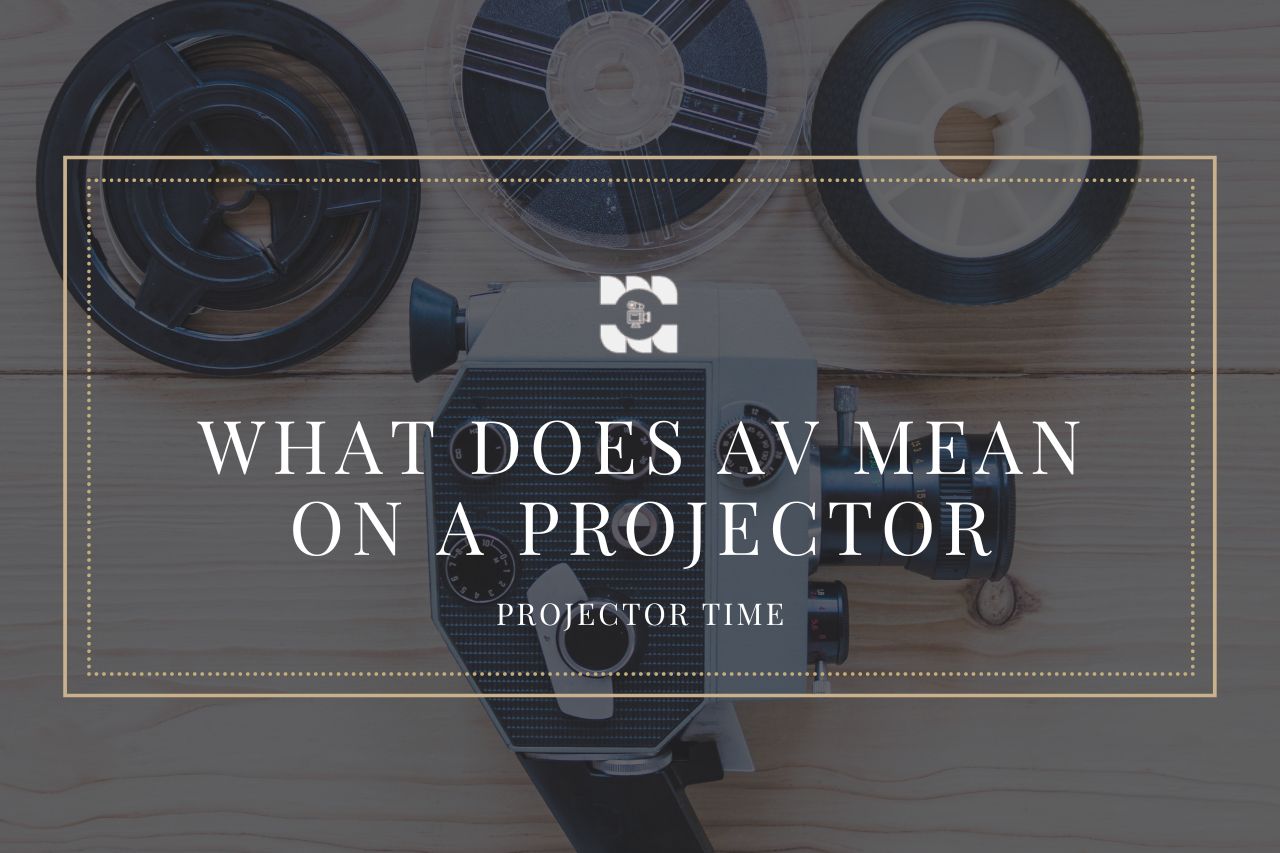In the world of projectors, AV (Audio-Visual) is an essential component that helps ensure a smooth and seamless viewing experience. Understanding AV connections in a projector setup is crucial, as it helps to ensure that the projector can receive the audio and visual signals from the source device.
In this article, we’ll take a deep dive into AV and its significance in projectors, provide detailed information on connecting AV to a projector and troubleshoot common issues.
What is AV and its significance in projectors?
AV stands for Audio-Visual and refers to the technology used to transmit audio and video signals from a source device to a display device. In the context of projectors, AV connections play a crucial role in ensuring a smooth and seamless viewing experience.
The quality of the AV connections is just as important as the quality of the projector itself. Poor AV connections can result in poor sound quality, distorted images, or the inability to display audio or video signals. Therefore, understanding AV connections in a projector setup is essential for ensuring a high-quality viewing experience and avoiding frustration or disappointment.
Types of AV Connections
Three main types of AV connections can be used to connect a source device to a projector:
- VGA (Video Graphics Array)
- RCA (Radio Corporation of America)
- S-Video (Super-Video)
Let’s explore each of these connections in more detail:
1. VGA Connection
VGA (Video Graphics Array) is a reliable and widely used option for connecting a computer to a projector. A VGA cable is typically used to transmit video signals from a computer to a projector, providing a resolution of up to 720p. VGA is a popular option because it is widely available and easy to use. However, it is important to note that the quality of the audio and video signals transmitted through VGA connections may be lower than those transmitted through other connection options.
2. RCA Connection
RCA (Radio Corporation of America) is a versatile option that can transmit audio and video signals, making it a good choice for connecting a wide range of source devices to a projector. RCA cables consist of three cables, each responsible for transmitting different signals. The red cable transmits the right audio signal, the white cable transmits the left audio signal, and the yellow cable transmits the video signal. RCA is a popular option because it is widely available and easy to use. Still, it is important to note that the quality of the audio and video signals transmitted through RCA connections may be lower than those transmitted through other connection options.
3. S-Video Connection
S-Video (Super-Video) is a good option for transmitting high-quality video signals. S-Video provides a resolution of up to 720p, making it a good choice for displaying video content. However, it is important to note that S-Video does not transmit audio signals, so if you’re using S-Video to connect a source device to a projector, you’ll need to use a separate connection for audio.
Connecting AV to a Projector
Each type of AV connection has its own set of steps for connecting to a projector. Let’s take a closer look at each type of connection:
1. VGA Connection
To connect a source device to a projector using VGA, follow these steps:
- Obtain a VGA cable. Ensure the cable is long enough to reach the source device to the projector.
- Locate the VGA port on the source device and the VGA port on the projector.
- Connect one end of the VGA cable to the VGA port on the source device.
- Connect the other end of the VGA cable to the VGA port on the projector.
- Turn on the projector and the source device.
2. RCA Connection
To connect a source device to a projector using RCA, follow these steps:
- Obtain an RCA cable. Ensure the cable is long enough to reach the source device to the projector.
- Locate the RCA ports on the source device and the RCA ports on the projector.
- Connect the red RCA cable to the red RCA port on the source device and the red RCA port on the projector.
- Connect the white RCA cable to the white RCA port on the source device and the white RCA port on the projector.
- Connect the yellow RCA cable to the yellow RCA port on the source device and the yellow RCA port on the projector.
- Turn on the projector and the source device.
3. S-Video Connection
To connect a source device to a projector using S-Video, follow these steps:
- Obtain an S-Video cable. Ensure the cable is long enough to reach the source device to the projector.
- Locate the S-Video port on the source device and the S-Video port on the projector.
- Connect one end of the S-Video cable to the S-Video port on the source device.
- Connect the other end of the S-Video cable to the S-Video port on the projector.
- Turn on the projector and the source device.
It’s important to note that S-Video does not transmit audio signals. Suppose you’re using S-Video to connect a source device to a projector. In that case, you’ll need to use a separate connection for audio.
Common issues and troubleshooting tips
Despite the importance of AV connections in a projector setup, it’s common to encounter issues when connecting AV to a projector. Some of the most common issues include:
- Poor sound quality
- Distorted images
- Inability to display audio or video signals
Fortunately, there are several steps you can take to troubleshoot these issues. Here are some effective troubleshooting tips:
- Check the connections: Ensure the AV connections are securely connected to the source device and the projector.
- Ensure that the correct cables are being used: Ensure you use the correct type of AV cable for your connection (e.g., VGA, RCA, S-Video).
- Reset the projector and source device: Try resetting the projector and source device to see if that resolves the issue.
- Check the source device’s audio and video settings: Ensure the audio, and video settings on the source device are configured correctly.
- Check the projector’s settings: Ensure the projector’s settings are configured correctly.
If you cannot resolve the issue on your own, it’s best to seek the assistance of a professional. They will be able to diagnose the issue and provide you with the necessary guidance to resolve it.
Conclusion
To sum up, AV connections play a vital role in the functioning of projectors, as they are responsible for transmitting audio and video signals from a source device to the projector. With the right understanding of different AV connection options and the ability to troubleshoot any issues, you can ensure that your projector setup functions smoothly and delivers a high-quality viewing experience.
If you have any queries feel free to reach us.
FAQs
Q: Which is better AV or HDMI?
A: AV and HDMI both have their own advantages and disadvantages. HDMI is the newer technology capable of transmitting audio and video signals in a single cable. In contrast, AV requires separate cables for audio and video signals. Additionally, HDMI provides a higher quality of audio and video signals than AV. However, HDMI may not be supported by older source devices, whereas AV is widely supported. The choice between AV and HDMI depends on your projector setup’s specific needs and requirements.
Q: Can AV and HDMI work together?
A: Yes, AV and HDMI can work together, but they are typically used separately. AV is used to connect older source devices that may not support HDMI. HDMI connects newer source devices capable of transmitting high-quality audio and video signals.
Q: Can you go from AV to HDMI?
A: Yes, you can go from AV to HDMI by using an AV to HDMI converter. This device will convert the AV signals into HDMI signals, allowing you to connect an AV source device to an HDMI projector.
Q: How do I change to AV mode?
A: The process for changing to AV mode will vary depending on your projector. However, in most cases, you can change to AV mode by pressing a button or selecting the AV mode from the projector’s menu. You may also need to adjust the source device’s settings to match the AV mode on the projector.