If you don’t have any goals or determination in life, then life can get boring and pointless. Similarly, if your projector is out of focus it is pretty much useless because obviously, you can’t enjoy your movies or tv shows or present your project if your projection is all over the place and you can’t see anything.
If this is your first time picking up a projector and setting it up or you haven’t had ample experience with projectors things can get a little tricky and you would be baffled while having to deal with an out-of-focus projector.
Moreover, it is even more embarrassing if you have to use it to deliver a presentation or have one due in the morning.
But as much as things might seem out of reach and mind-boggling, don’t worry because my vast array of expertise will surely get you back on track in no time and all you have to do is follow the steps carefully and make sure you don’t miss it.
So sit back and relax while I briefly explain every projector adjustment for the whole problem and present you the solution.
How to focus a projector
Things to consider first
There are some factors why your image projection is out of focus which are listed below
- Condensation due to ambient temperature
- Dust and dirt clogging up your lens
- Keystone isn’t calibrated
- Throw distance errors
- Wrong resolution selection
- Manual focus errors
Condensation due to ambient temperature

Often times things left for too long in moisture-heavy places tend to have water drops build up in them which then get dried up and cause a blurry leftover on the projector lens. Since the whole logic behind a projector is to throw numerous rays onto a screen the lens heats up and turns the moisture into liquid form that causes the image to look weird and hazy.
In order to counter this problem, you might need to change the location or invest in a decent dehumidifier machine which not only comes cheap at the market but also are pretty much helpful in the prevention of static electricity built-in your room that might harm your electrical equipment.
Dust and dirt clogging up your lens
Ambient temperature isn’t the worst thing when it comes to an electrical malfunction, as dust and dirt also can indirectly damage and hinder the performance of your projector by clogging up and blocking the view for light to pass through the lamp which drastically impacts the image quality and makes it look very blurry.
The solution to this problem is pretty much simple you can just pop the latch and clean the lens with a microfiber cloth and a lens cleaning solution or isopropyl alcohol which will get rid of the pesky dust. Moreover, you can also use pressure air and blow away any out-of-reach dirt to clean your lens.
Keystone isn’t calibrated
Not everyone has a place where they mount their projector or place it perfectly in a completely still place and if you are one of those individuals then I have bad news for you because that might be due to the auto keystone of your projector acting up which is a feature that although corrects your imagery in both vertical and horizontal direction but also compensates at image quality which drastically makes the image looks blurry and low quality.
To combat this problem, change the location of the projector and calibrate your keystone so that it doesn’t cut corners in resolution by adjusting the image.
Throw distance errors
As every projector has a different throw distance ratio that requires special measurements regarding where you have to place your projector. To ensure you get the perfect positioning of your device read the manual and carefully measure the distance from the screen to the lens and place your device so that it can correctly project your videos and images without blurring the screen.
Wrong resolution selection
Similar to the throw distance ratio, every home theater device has its own resolution scale which is called native resolution. Mismatching the resolution aspect results in weird out-of-focus imagery or pixelation due to low pixel density issues.

Change the resolution of your device that is connected to your multimedia application and make sure it matches the native resolution which would be most probably mentioned in the manual.
Manual focus errors

As much as this one sounds obvious, it is usually the topmost rookie mistake one can commit while handling a home theater for the first time. Additionally, some projectors come with cheap autofocus technology which often malfunctions.
To solve this problem use a still image as a scale to measure the sharpness of your imagery while manually dialing the focusing option until you have reached the peak sharpness that is satisfactory to your eyes.
Having completed all of the steps, you will be able to enjoy crisp, clear, and detailed pictures without experiencing any focusing issues.
FAQs
Have a look at these frequently asked questions:
Q: How Do I Make My Projector Picture Sharper?
A: If you want to make your projector picture sharper, you need to adjust the contrast setting. You can find the contrast settings in the menu system.
Q: What Is the Projector Focus Test?
A: The focus test is used to determine whether the projector is focused properly. It involves using an object such as a ruler or piece of paper to check the sharpness of the projected image.
Q: How Do You Fix a Blurry Projector?
A: There are two ways to fix a blurry projector. First, you can try changing the position of the projector. Second, you can turn off the auto keystone function and manually set the keystone.
Q: Can I Use A Different Color For My Projector Screen?
A: Yes, you can use a different color for your projector screen. However, you must match the color temperature of the projector screen with the color temperature of the video source.
Q: How do I maximize my projector screen?
A: You can increase the brightness of your projector by adjusting the brightness level. Also, you can increase the size of your projection surface by increasing the zoom factor.
Q: How to Reduce Rattles In Your Home Theater?
A: Firstly, you need to clean the dust particles from around the speakers. Secondly, you need to change the speaker wires. Lastly, you need to change your power supply cord.
Final word
Here we have it, the guide should have cleared up any confusion you may have had and hopefully, you were able to achieve your goal with minimal hassle.
Kindly do let me know if you have queries in the comments below!