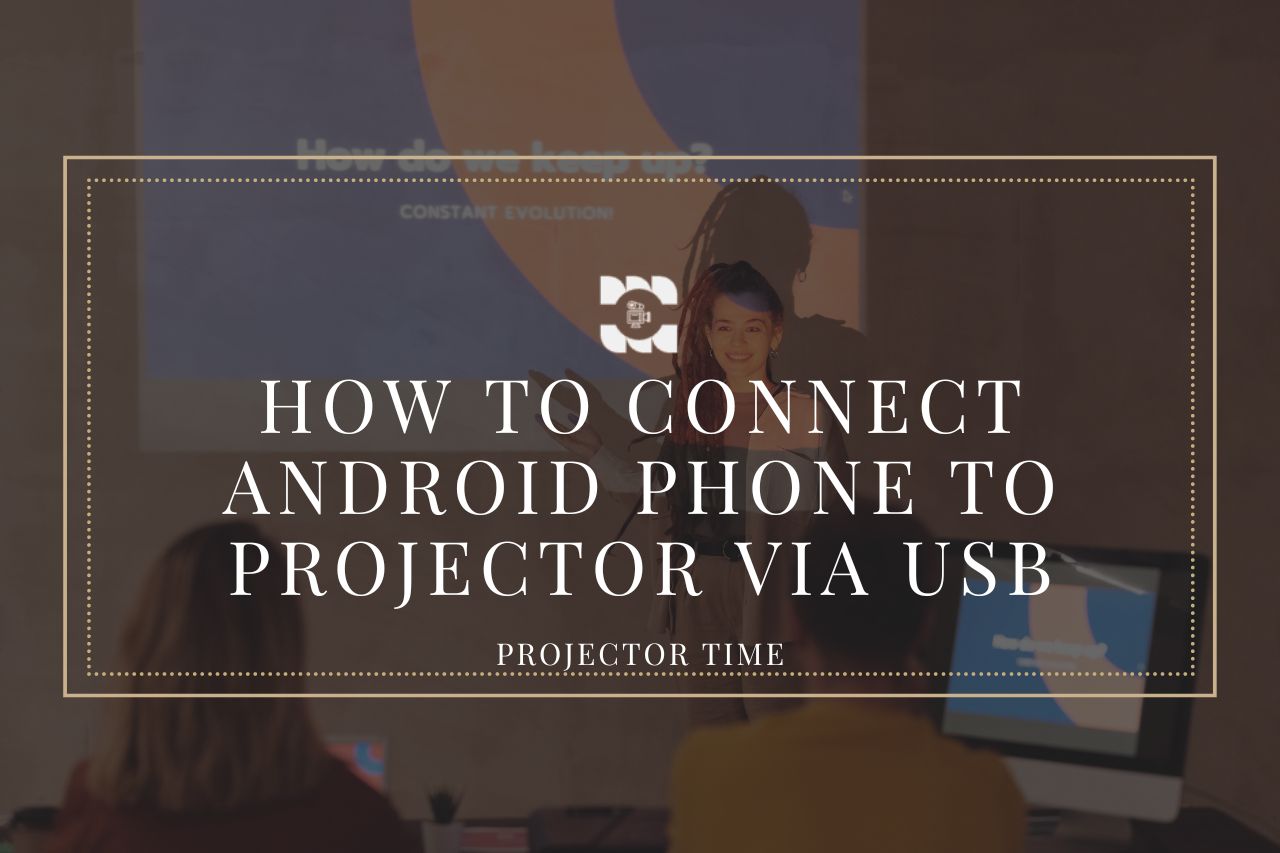In this digital era, where visual content has become a prominent form of communication, the demand for an ultimate visual experience has grown exponentially. Whether you want to indulge in a movie marathon, deliver a compelling presentation, or simply share precious moments with loved ones, connecting your Android phone to a projector opens up a world of possibilities.
So, without wasting time let’s get started!
Understanding the Basics
When it comes to connecting your Android phone to a projector, you might be familiar with the popular HDMI connection. However, a USB connection can prove to be equally effective, if not more. Unlike HDMI, which primarily focuses on delivering high-quality audio and video signals, a USB connection offers additional advantages that enhance the overall experience.
One key benefit of using a USB connection is the versatility it offers. In addition to transmitting audio and video signals, a USB connection allows for data transfer, charging capabilities, and more. Moreover, USB connections are generally more common and readily available on both Android phones and projectors, making it a convenient choice for seamless integration.
Before diving into the process of connecting your Android phone to a projector via USB, it is important to consider compatibility requirements and limitations. Not all Android phones support USB connectivity with projectors, and even if your phone does, it might have certain limitations based on its hardware capabilities. Therefore, it is crucial to ensure that your Android phone and the projector you intend to use are compatible with USB connectivity.
Preparing Your Android Phone for Connection
To ensure a successful connection between your Android phone and projector, there are a few preparatory steps that need to be taken. First and foremost, check the Android version and confirm if your phone supports USB On-The-Go (OTG) functionality, which enables external devices to be connected.
Enabling USB debugging mode on your Android phone is another essential step. This mode allows your phone to communicate with external devices and facilitates the smooth transmission of audio and video signals to the projector. To enable USB debugging mode, navigate to the Developer Options in your phone’s settings and toggle the corresponding switch.
For a smooth and glitch-free connection, it is crucial to install the necessary apps and drivers on your Android phone. Some projectors require specific apps or drivers to establish a successful connection. Conduct thorough research and download the required software from trusted sources to ensure compatibility and avoid any potential complications.
Connecting an Android Phone to a Projector via USB
Now that you have prepared your Android phone for connection, it’s time to gather the required equipment. Make sure to have a compatible USB cable and check if it supports data transfer and audio/video transmission.
Locate the USB port on your Android phone and the corresponding port on the projector. It is generally advisable to refer to the user manuals of both devices for optimal port identification.
Once you have the correct USB cable and identified the ports, follow these step-by-step instructions for a seamless connection:
a. Select the appropriate USB cable type that fits both your Android phone and the projector’s USB ports.
b. Plug one end of the USB cable into the designated port on your Android phone.
c. Connect the other end of the USB cable to the USB port on the projector.
Learn More Ways To Connect Your Phone With Projector: How to Connect Your Phone to a Projector
Troubleshooting Common Connection Issues
Although connecting your Android phone to a projector via USB is a relatively straightforward process, it’s essential to be aware of potential connection errors. Identifying and troubleshooting these issues can help ensure a stable and uninterrupted connection.
If you encounter any USB connection errors, try the following steps:
- Ensure that the USB cable is securely connected to both the Android phone and the projector.
- Restart both devices and attempt the connection again.
- Update your phone’s operating system and any relevant apps to the latest versions.
- If all else fails, try using a different USB cable or consult the user manuals for troubleshooting advice specific to your Android phone and projector.
Dealing with display compatibility and resolution issues is another challenge that might arise when connecting your Android phone to a projector. Ensure that both devices support compatible resolutions and adjust the settings accordingly.
To maintain a stable connection, it is advisable to avoid multitasking on your Android phone while it is connected to the projector. Closing unnecessary apps and processes can prevent potential disruptions and ensure a smooth visual experience.
Configuring Android Phone and Projector Settings
To optimize the connection between your Android phone and the projector, it is crucial to configure the appropriate settings on both devices.
On your Android phone, navigate to the USB connection settings and ensure that the correct mode is selected for proper audio and video transmission. Depending on your phone’s manufacturer and Android version, these settings may vary slightly.
The projector settings also play a crucial role in achieving optimal performance. Adjusting settings such as brightness, contrast, and color can significantly enhance the visual experience. Experiment with these settings to find the perfect balance that suits your preference and the content you are projecting.
Additionally, explore the range of additional settings and customization options available on your Android phone and projector. These options may include screen orientation, display modes, and aspect ratio adjustments, further enhancing your visual experience.
Streaming Content from Android to Projector
One of the main advantages of connecting your Android phone to a projector via USB is the ability to seamlessly stream content. Whether you want to showcase a presentation, share memorable photos, or enjoy your favorite videos, there are several ways to leverage this connection.
Screen mirroring is a popular feature that enables you to display your phone’s screen on the projector. By activating screen mirroring on your Android phone and selecting the projector as the receiving device, you can enjoy a larger-than-life visual experience.
Additionally, there are numerous apps available that specialize in media streaming and presentations. Research and select apps that offer the best performance, seamless connectivity, and an intuitive user interface to meet your specific needs.
Explore the different content-sharing methods available, such as sharing photos, videos, and documents. These options allow you to effortlessly display your multimedia content on the projector screen, creating an immersive and engaging visual experience for your audience.
Enhancing the Visual Experience
To truly unlock the ultimate visual experience, it is important to optimize the image quality settings on the projector. Take advantage of the available adjustments, such as brightness, contrast, and color settings, to create a visually stunning projection.
Experiment with different settings to find the perfect balance that suits the content you are projecting and the ambiance of the room. Adjustments in brightness can enhance visibility, while contrast controls can bring out details in darker or brighter scenes. Fine-tuning color settings can ensure accurate and vibrant visuals that captivate your audience.
Lastly, consider utilizing projection screens and ambient lighting to further enhance the visual experience. Investing in a quality projection screen can significantly improve image clarity and sharpness. Additionally, controlling the ambient lighting in the room can help optimize the visual impact and reduce unwanted glare or reflections.
Extended Functionality and Features
Connecting your Android phone to a projector via USB offers a range of extended functionality and features beyond just streaming content.
One exciting possibility is using your Android phone as a remote control for the projector. Many projector apps allow you to control various aspects of the projection, such as volume, playback controls, and screen settings, directly from your phone. This adds an extra layer of convenience and enhances the overall experience.
Moreover, integrating wireless connectivity options can further streamline the connection process. Wireless adapters or casting devices can eliminate the need for physical USB cables, providing greater flexibility and ease of use.
For those seeking advanced features and multitasking capabilities, explore options such as split-screen functionality and multi-device control. Split-screen allows you to display content from multiple sources simultaneously, making it ideal for comparisons or multitasking during presentations.
Best Practices and Pro Tips
To ensure the best possible visual experience, it is important to consider a few best practices and pro tips:
- Select an ideal projection environment to create an immersive experience. Consider factors such as lighting conditions, room size, and seating arrangement to optimize viewing angles and ensure a comfortable experience for your audience.
- Secure the connection and protect your phone’s data by using trusted USB cables and apps. Avoid using third-party or unverified cables and software to minimize the risk of data breaches or malware.
- Regularly perform maintenance tasks, such as updating your Android phone’s operating system and relevant apps. Keeping your devices up to date ensures optimal performance and compatibility with the latest technologies.
Summary
Connecting your Android phone to a projector via USB unlocks a world of possibilities and delivers the ultimate visual experience. By understanding the basics, preparing your Android phone, and following the step-by-step instructions, you can seamlessly connect your devices.
Troubleshooting common connection issues, configuring settings, and exploring streaming options further enhance the experience. Don’t forget to optimize image quality, leverage extended functionality, and implement best practices for the best possible visual outcome.
Ultimately, the feasibility and benefits of connecting Android phones to projectors via USB are undeniable. Start exploring this incredible technology today and unlock the true potential of your Android phone.
FAQs
Below are some frequently asked questions regarding connecting Android phones to projectors via USB:
Q: Can all Android phones be connected to a projector via USB?
A: Yes, the majority of Android phones can be connected to a projector via USB. However, it’s important to note that not all Android devices have the necessary hardware and software capabilities to support this connection. It is advisable to check the specifications of your specific phone model to ensure it is compatible with this feature.
Q: Do I need a specific type of USB cable for this connection?
A: Yes, to connect your Android phone to a projector via USB, you will need a specific type of USB cable called an MHL (Mobile High-Definition Link) cable. This cable is designed specifically for connecting mobile devices to external displays, such as projectors. It allows for high-quality video and audio transmission, enabling you to unlock the ultimate visual experience.
Q: How do I improve the audio quality when connecting my Android phone to the projector?
A: To enhance the audio quality when connecting your Android phone to a projector, consider using an external speaker or audio system. While some projectors have built-in speakers, they might not provide the desired sound quality. By connecting your phone to a separate audio device, such as a Bluetooth speaker or a soundbar, you can enjoy a more immersive audio experience while enjoying your favorite movies, videos, or presentations on the big screen.
Q: Can I display third-party apps and games on the projector screen?
A: Absolutely! One of the great advantages of connecting your Android phone to a projector via USB is the ability to display third-party apps and games on the projector screen. This allows you to enjoy a larger, more immersive view of your favorite apps and games. Whether you’re playing a graphics-intensive mobile game or sharing a presentation, connecting your Android phone to a projector unlocks endless possibilities for productivity and entertainment.
Q: Is it possible to charge my Android phone while connected to a projector?
A: Yes, many projectors come equipped with USB ports that can provide power to your Android phone while it is connected. This allows you to charge your phone simultaneously while enjoying the visual experience on the big screen. However, it’s important to ensure that the projector’s USB port is capable of delivering sufficient power to charge your phone adequately. Consult the projector’s user manual or specifications to determine if it supports charging your Android phone.