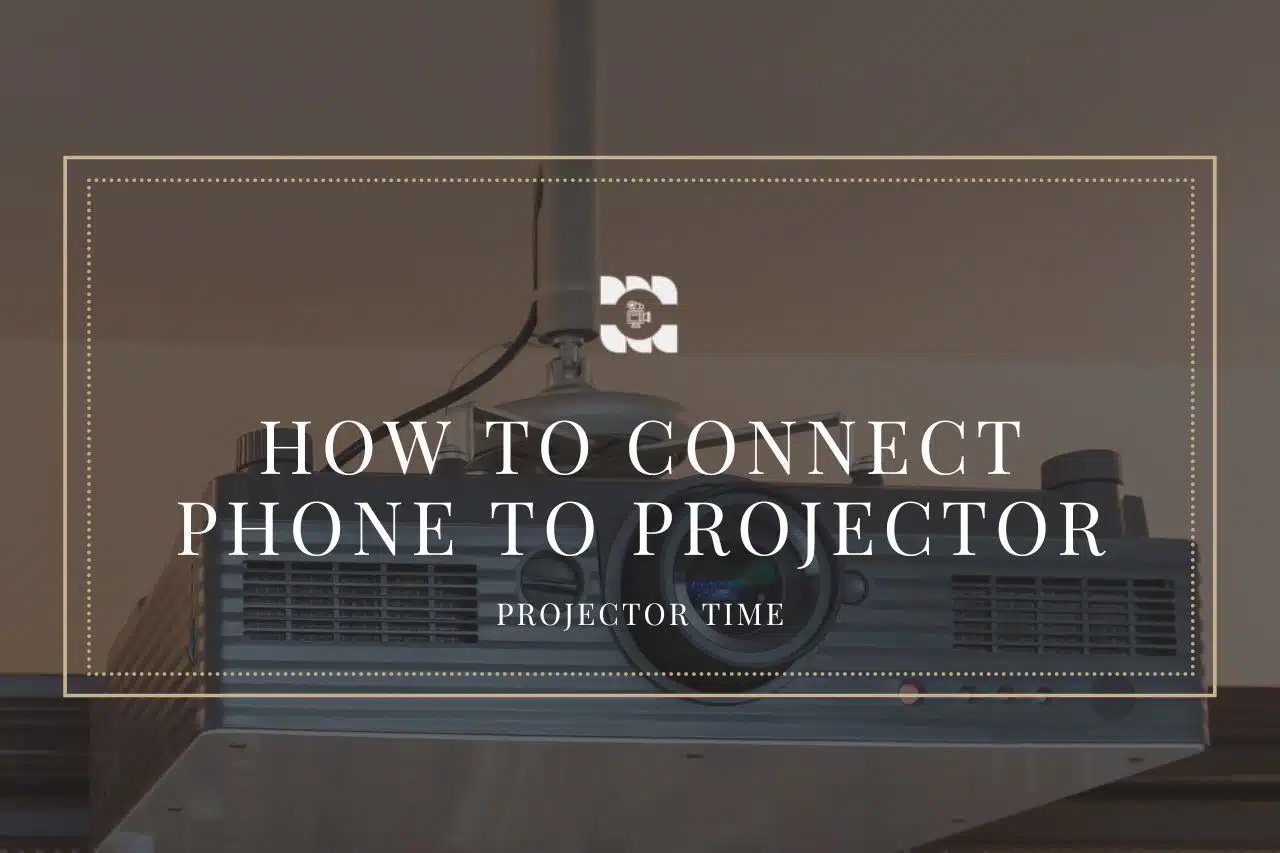With the ever-increasing popularity of smartphones as a primary source of entertainment, it’s no wonder that people are seeking ways to enhance their viewing experience. Connecting your phone to a projector opens up a world of possibilities, transforming your living room into an instant movie theater.
In this ultimate guide, we will explore the different methods to connect your phone to a projector, allowing you to enjoy your favorite movies and videos on the big screen.
Connecting Phone to Projector via HDMI
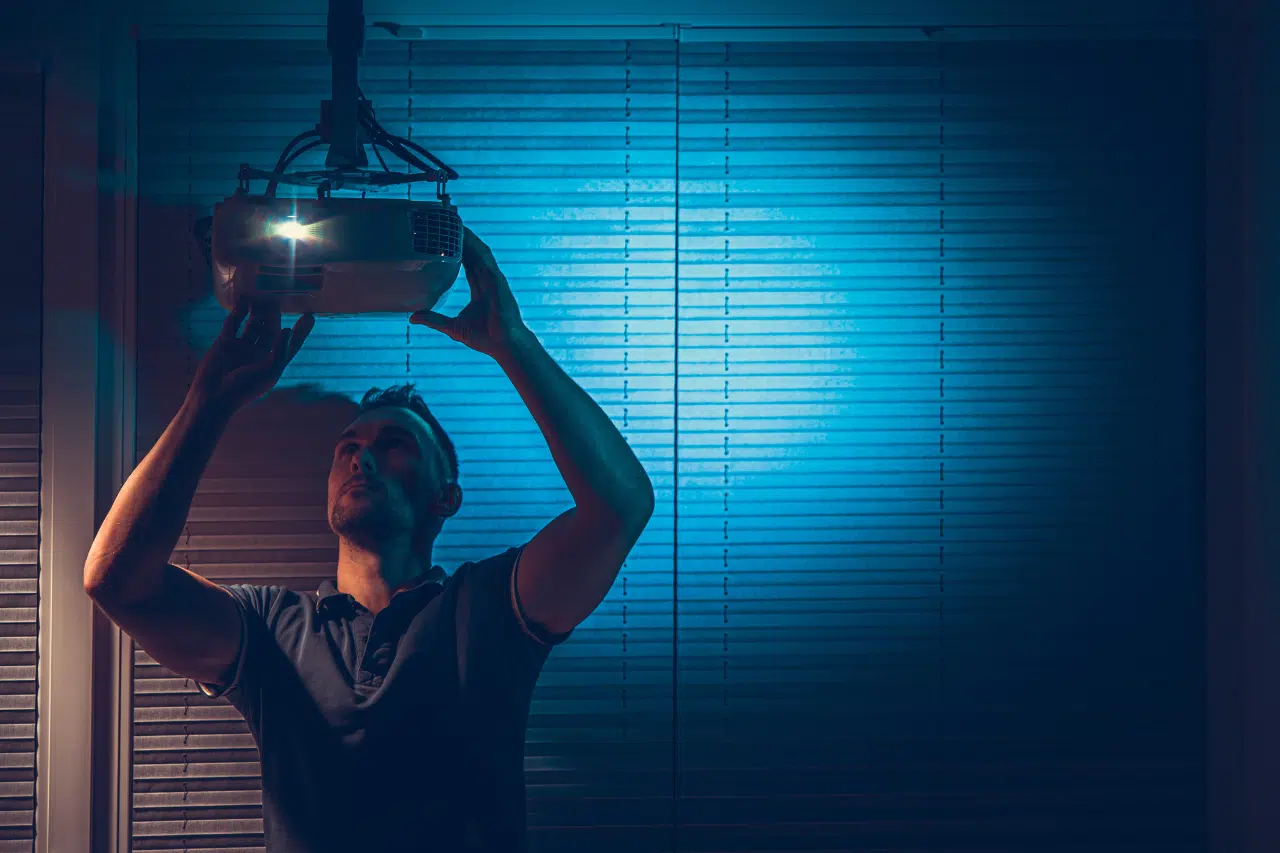
Connecting Android Phone to Projector via HDMI
If you have an Android phone and want to connect it to a projector using an HDMI cable, you’ll need to ensure compatibility between your phone and the projector. Firstly, check if your Android phone supports HDMI output. Once you confirm compatibility, follow these simple steps:
- Connect one end of the HDMI cable to your Android phone’s HDMI port.
- Connect the other end of the cable to the HDMI input port on the projector.
- Turn on the projector and select the HDMI input source.
- Enjoy your favorite content on the big screen with improved clarity and immersive experience.
Learn More In Detail: How To Connect Android Phone To Projector Via HDMI Cable
Connecting iPhone to Projector with HDMI
Connecting an iPhone to a projector via HDMI requires some consideration. Check if your iPhone model supports HDMI output. Once confirmed, follow these straightforward steps:
- Purchase an HDMI adapter designed for iPhones.
- Connect one end of the HDMI cable to the adapter and the other end to the projector’s HDMI input port.
- Connect the adapter to your iPhone via the lightning connector.
- Turn on the projector and select the HDMI input source.
- Sit back and enjoy your favorite movies, videos, or streamed content on the projector screen.
Learn More In Detail: How to connect iPhone to projector with HDMI
Connecting iPad to Projector Using HDMI
If you’re an iPad user, connecting it to a projector through HDMI is a fantastic way to enjoy multimedia content on a bigger display. Before starting the connection process, ensure compatibility between your iPad and the projector. Once you’re certain, follow these step-by-step instructions:
- Get the appropriate HDMI adapter for your iPad model.
- Connect the HDMI cable to the adapter and the projector’s input port.
- If available, plug the adapter into your iPad’s charging port or the dedicated HDMI port.
- Power on the projector and select the HDMI input source.
- Immerse yourself in a larger-than-life movie theater experience from the comfort of your home.
Learn More In Detail: How To Connect iPad to Projector With HDMI
Connecting Projector to Tablet via HDMI
Tablets are increasingly used for entertainment, and connecting them to a projector via HDMI is a game-changer. Here’s a guide on how to do it:
- Verify the compatibility between your tablet and the projector.
- Connect one end of the HDMI cable to the tablet’s HDMI port and the other to the projector’s HDMI input port.
- Turn on the projector and select the HDMI input source.
- Get ready to enjoy your tablet’s stunning visuals and captivating content on the projector screen.
Learn More In Detail: How to connect projector to tablet via HDMI
Connecting Phone to Projector with USB

Connecting Android Phone to Projector via USB
Connecting your Android phone to a projector using a USB cable is another option to consider. Before proceeding, ensure compatibility between your phone and the projector. Follow these steps to connect your Android phone via USB:
- Connect one end of the USB cable to your phone and the other to the projector’s USB port.
- Power on the projector and select the USB input source.
- Sit back, relax, and indulge in a larger-than-life movie experience.
Learn More In Detail: How to connect Android phone to projector via USB
Connecting iPhone to Projector via USB
Connecting an iPhone to a projector through USB differs slightly from the Android setup. Consider the compatibility between your iPhone and the projector before proceeding. Follow these steps for a smooth connection:
- Purchase a lightning-to-USB adapter specifically designed for iPhones.
- Connect one end of the USB cable to the adapter and the other end to the projector’s USB port.
- Plug the adapter into your iPhone via the lightning connector.
- Power on the projector and select the USB input source.
- Enjoy your favorite content projected onto the big screen.
Learn More In Detail: How to connect iPhone to projector via USB
Connecting iPad to Projector with USB
If you’re an iPad user, connecting it to a projector via USB can be a convenient option. Before starting the connection process, verify the compatibility between your iPad and the projector. Here’s how to connect them:
- Get a suitable lightning-to-USB adapter for your iPad model.
- Connect the USB cable to the adapter and plug the other end into the projector’s USB port.
- If available, plug the adapter into your iPad’s charging port or the dedicated HDMI port.
- Power on the projector and select the USB input source.
- Sit back, relax, and immerse yourself in a larger-than-life movie experience.
Learn More In Detail: How to connect iPad to projector with usb
Connecting Tablet to Projector via USB
Using a USB cable, tablet users can also connect their devices to a projector. Before proceeding with the connection, ensure compatibility between your tablet and the projector. Here’s how to connect them:
- Check if your tablet is compatible with USB projection.
- Connect one end of the USB cable to your tablet’s USB port and the other end to the projector’s USB port.
- Power on the projector and select the USB input source.
- Get ready to enjoy your tablet’s stunning visuals and captivating content on the big screen.
Learn More In Detail: how to connect tablet to projector via usb
Connecting Phone to Projector Wirelessly

Connecting Android Phone to Projector Wirelessly
Wireless projection options for Android phones provide flexibility and convenience. Check if your Android phone supports wireless projection before proceeding. Here’s how you can connect your Android phone to a projector wirelessly:
- Ensure your phone and projector are connected to the same Wi-Fi network.
- Open the screen mirroring function on your Android phone.
- On the projector, select the wireless projection option.
- Choose your Android phone from the list of available devices.
- Enjoy seamless wireless projection of your favorite content on the big screen.
Connecting iPhone to Projector Wirelessly
Wireless projection options for iPhones offer a hassle-free experience. Check if your iPhone supports wireless projection before proceeding. To connect your iPhone to a projector wirelessly, follow these steps:
- Ensure your iPhone and the projector are connected to the same Wi-Fi network.
- Open the screen mirroring function on your iPhone.
- On the projector, select the wireless projection option.
- Select your iPhone from the list of available devices.
- Sit back and immerse yourself in a wireless movie theater experience.
Connecting iPad to Projector Wirelessly
iPad users can also enjoy wireless projection, eliminating the need for cumbersome cables. Check if your iPad supports wireless projection before proceeding. Follow these steps to connect your iPad to a projector wirelessly:
- Connect both your iPad and the projector to the same Wi-Fi network.
- Enable the screen mirroring function on your iPad.
- Access the wireless projection option on the projector.
- From the list of available devices, select your iPad.
- Get ready to indulge in a wireless movie theater experience with your iPad.
Connecting Tablet to Projector Wirelessly
Tablets, like iPads, can be connected to a projector wirelessly for a seamless viewing experience. Check if your tablet supports wireless projection before proceeding. Here’s how to connect your tablet to a projector wirelessly:
- Ensure your tablet and the projector are connected to the same Wi-Fi network.
- Enable the screen mirroring function on your tablet.
- Access the wireless projection option on the projector.
- Select your tablet from the list of available devices.
- Sit back, relax, and indulge in a wireless movie theater experience.
Conclusion

Connecting your phone to a projector opens up endless possibilities for a truly immersive movie theater experience. Whether you connect via HDMI, USB, or wirelessly, the convenience and enhanced viewing experience are worth exploring. So go ahead, explore the different connection methods, and enjoy the magic of transforming your living room into an instant movie theater with your phone and projector. Happy viewing!
Frequently Asked Questions

Q: Can I connect any smartphone model to a projector?
A: Not all smartphone models are compatible with projectors. Before connecting, it’s important to check your phone’s specifications and the projectors’ compatibility requirements.
Q: Do I need to buy additional adapters or cables to connect my iPhone or iPad to a projector?
A: Yes, you may need to purchase specific adapters or cables, depending on your iPhone or iPad model and the projector’s input options. It’s recommended to check compatibility and seek the appropriate adapters before attempting a connection.
Q: Can I connect multiple phones or tablets to the same projector simultaneously?
A: It depends on the projector’s capabilities and available input sources. Some projectors have multiple input ports, allowing you to connect multiple devices simultaneously. However, not all projectors offer this feature, so verifying the specifications beforehand is crucial.
Q: Are there any wireless projection options that don’t require a Wi-Fi network?
A: Yes, there are some wireless projection options, such as Bluetooth projection, that don’t require a Wi-Fi network. However, these options may have limitations in terms of range and compatibility. Choosing a wireless projection method that suits your specific requirements is advisable.