Why settle for small screens when you can easily connect your tablet to a projector? Discover the convenience and benefits of using HDMI for tablets.
Understanding HDMI
What is HDMI and how does it work?
HDMI, or High-Definition Multimedia Interface, is a digital audio/video interface that allows the transmission of high-quality audio and video signals from a tablet to a projector. It uses a single cable to carry both audio and video signals, providing a seamless connection between devices.
The advantages of HDMI over other connectivity options
Compared to other connectivity options, HDMI offers several advantages. It supports high-definition resolutions, ensuring sharp and clear visuals on the projector screen. HDMI also supports HDCP (High-bandwidth Digital Content Protection), which ensures the copyright protection of digital content transmitted through the connection. Additionally, HDMI cables are widely available and affordable, making them a convenient choice for tablet-to-projector connectivity.
Choosing the Right Projector
When selecting a projector for tablet connectivity, there are certain factors to consider.
Compatibility requirements for connecting tablets to projectors
Check the compatibility of your tablet with the projector. Some projectors may only support specific tablet models or operating systems. Ensure that the projector has an HDMI input port, as this is necessary for connecting tablets through HDMI.
Getting Started
To connect your tablet to a projector, you’ll need some essential equipment and ensure the proper setup.
Essential equipment needed for connecting tablets to projectors
- HDMI cable: Choose a high-quality HDMI cable with the appropriate length for your needs.
- Adapter (if necessary): Some tablets may require an HDMI adapter to connect to the projector.
- Projector and tablet: Of course, you’ll need a projector and a tablet that you want to connect.
Setting up the HDMI connection and preparing your tablet
- Power off both the projector and the tablet.
- Connect one end of the HDMI cable to the tablet’s HDMI output port.
- Connect the other end of the HDMI cable to the projector’s HDMI input port.
- Power on the projector and set it to the HDMI input source.
- Power on the tablet and navigate to the display settings to ensure it’s mirroring or extending the screen to the projector.
Connecting your Tablet to the Projector
Follow these step-by-step instructions to connect your tablet to a projector using HDMI.
- Connect the HDMI cable to your tablet and the projector, as mentioned in the previous section.
- Ensure that both the projector and tablet are powered on.
- Select the appropriate HDMI input source on the projector.
- On your tablet, go to the display settings and select the option to mirror or extend the screen to the projector.
- For Android: Go to Settings > Display > Cast screen or Screen Mirroring.
- For iOS: Go to Settings > Display & Brightness > AirPlay & Screen Mirroring.
- Once the connection is established, your tablet’s screen should be projected onto the projector.
Learn More Ways To Connect Your Phone To Projector: Connecting Phone To Projector
Troubleshooting common connection issues
- Ensure that the HDMI cable is securely connected to both the tablet and the projector.
- Check that the HDMI input on the projector is selected correctly.
- Restart both the tablet and the projector if the connection is not established.
- Update the tablet’s operating system or drivers if necessary.
- If using an adapter, ensure that it is compatible with your tablet and functioning properly.
Optimizing Display for Projection
To ensure the best projection experience, it’s important to adjust the display settings on your tablet.
Adjusting display settings on your tablet for optimum projection
- Adjust the screen resolution: Set the resolution to match the native resolution of the projector for optimal clarity.
- Aspect ratio: Match the aspect ratio of the projector for proper scaling and a better fit on the projection screen.
- Brightness and contrast: Adjust these settings to optimize the image quality on the projection screen.
- Screen orientation: Set the tablet’s screen orientation to landscape mode for better compatibility with projectors.
Tips for enhancing image quality and clarity
- Use a well-lit environment: Ensure that the projection area is adequately lit to improve image visibility.
- Use a projection screen or a suitable white wall: Projecting onto a smooth surface enhances image quality and prevents distortion.
- Fine-tune the focus and keystone correction settings on the projector.
- Avoid using digital zoom on the tablet, as it may result in loss of image quality.
Exploring Additional Connectivity Options
While HDMI is a popular and reliable option for connecting tablets to projectors, there are alternative ways to achieve the connection.
Pros and cons of wireless and USB connections
- Wireless: Some projectors support wireless connectivity, allowing tablets to connect without the need for cables. This provides flexibility of movement but may be dependent on a stable Wi-Fi network.
- USB: Certain projectors and tablets have USB ports that can be used for connectivity. While USB connections can offer convenience, they may have limitations in terms of resolution and compatibility.
Utilizing Tablet-Projector Connection for Various Purposes
Connecting your tablet to a projector opens up a world of possibilities for different applications.
Enhancing presentations and slideshows with tablet projectability
By connecting your tablet to a projector, you can deliver more engaging presentations and visually stunning slideshows. The larger projection screen allows for better visibility even in a larger meeting room or auditorium. Utilize presentation apps and software to take advantage of interactive features and annotations.
Enjoying movies, videos, and gaming on the big screen with your tablet
Transform your tablet into a portable home theater by connecting it to a projector. Whether you’re streaming movies, watching videos, or playing games, the larger screen size enhances the cinematic experience. Set up a cozy movie night or immerse yourself in a gaming session on the big screen.
Tips for Seamless Tablet-Projector Integration
Maximize your tablet-projector connection with these useful tips and tricks.
- Keep the tablet and projector firmware/software updated for optimal compatibility.
- Use a stable surface to prevent the projector and tablet from moving during usage.
- Invest in a screen protector for your tablet to minimize glare when using it under bright projection light.
- Test the connection before important presentations or events to ensure smooth operation.
- Familiarize yourself with the tablet and projector’s respective control options for seamless interaction.
Tablet Compatibility with Different Projector Models
Compatibility between tablets and projectors can vary depending on the brands and models being used.
- Consider the tablet’s operating system when choosing a projector, as some projectors may have limited compatibility with certain operating systems.
- Check for compatibility lists or recommendations provided by the tablet and projector manufacturers to ensure smooth connectivity and functionality.
Exploring Advanced Features and Possibilities
The tablet-projector connectivity offers advanced features and possibilities beyond basic projection.
- Multiple screen sharing: Some projectors support the simultaneous connection of multiple tablets, enabling collaborative presentations or sharing content from different sources.
- Annotating on the projected screen: Certain apps and projectors allow you to use the tablet as a touchpad to annotate directly on the projected screen, adding interactivity to your presentations.
- Virtual reality (VR) content: Connect your tablet to a VR-compatible projector to experience immersive virtual reality content on a larger scale.
Projecting Content from Specific Apps
Certain apps can enhance the tablet projection capabilities. Here’s how you can project content from selected apps:
- Open the app you want to project on your tablet.
- Connect your tablet to the projector using HDMI.
- Mirror or extend the tablet’s screen to the projector as explained earlier.
- Within the app, look for a screen sharing or projector icon. Tap it to initiate the projection.
Keeping Up with Technological Advancements
To future-proof your tablet-projector setup, it’s important to stay informed about emerging technologies and trends.
- Keep an eye on advancements in wireless projection technology, such as Wi-Fi direct or wireless HDMI, that may offer increased convenience and functionality.
- Follow tech blogs, forums, and industry news sources to stay up to date with the latest developments in tablet and projector connectivity.
Comparison: Tablet Projection vs. Traditional Methods
Comparing tablet projection with traditional methods reveals the advantages and disadvantages of each approach.
- Advantages of tablet projection: Portability, convenience, and the ability to access and share a wide variety of digital content on the go.
- Advantages of traditional methods: Higher brightness and more advanced projection features available in high-end projectors.
Compatibility with Different Operating Systems
Compatibility challenges between tablets and projectors can arise due to differences in operating systems.
- For Android tablets: Ensure that the projector supports the Android version installed on the tablet. Older projectors may have limited compatibility with newer Android OS versions.
- For iOS tablets: Check if the projector is compatible with Apple’s AirPlay technology, which allows wireless streaming from iOS devices.
Summary and Conclusion
In conclusion, connecting your tablet to a projector using HDMI provides numerous benefits and convenience. With a simple setup and proper compatibility, you can transform your tablet into a powerful presentation tool or enjoy immersive multimedia experiences on a larger screen. Embrace the tablet-projector experience and explore the endless possibilities it offers.
Commonly Asked Questions (FAQs)
Here are answers to frequently asked questions about tablet-projector connectivity:
Q: Can I connect any tablet to any projector using HDMI?
A: While most tablets and projectors have HDMI ports, compatibility may vary, and it’s essential to check the specifications and requirements of both devices.
Q: Do I need an adapter to connect my tablet to the projector?
A: Some tablets may require an adapter to connect to the projector, especially if they have different types of HDMI ports or use USB-C instead. Ensure you have the necessary adapters for your tablet and projector.
Q: Can I project content from streaming apps like Netflix or YouTube?
A: Streaming platforms may have restrictions due to copyright protection. Some apps may not allow content to be mirrored or projected due to digital rights management (DRM) protocols.